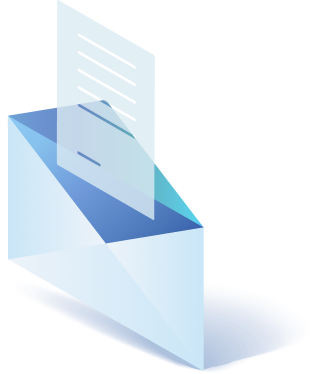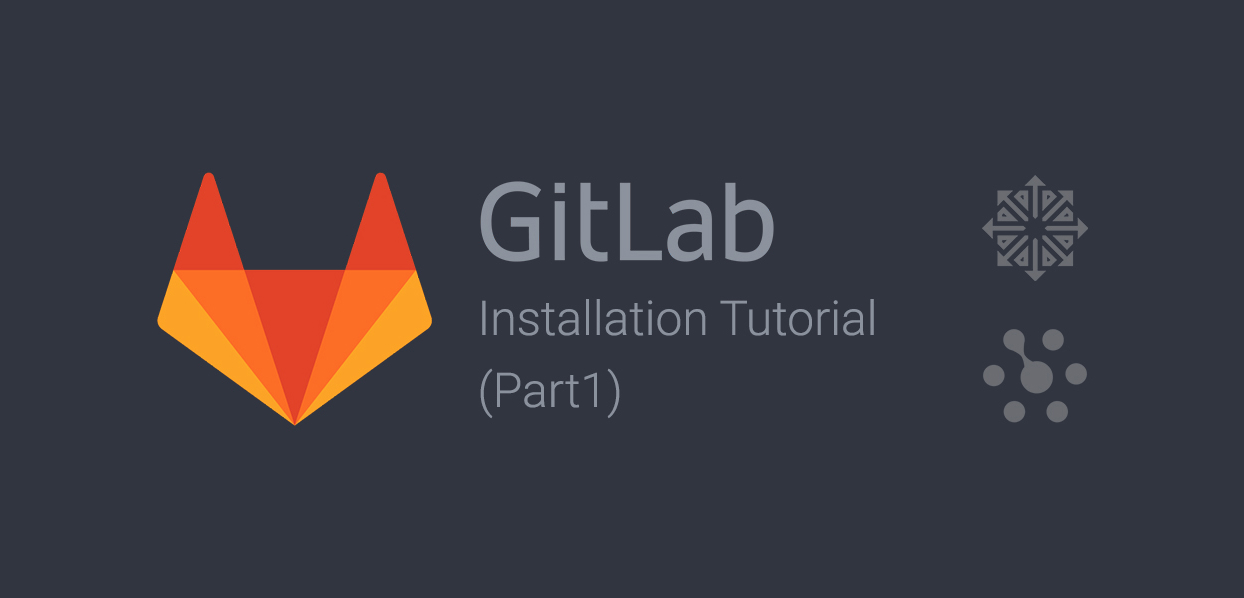Well if you want on your own server a personal Git repository while using GitLab as repository platform, then you probably will face a problem of managing Gitlab, Nginx, and Plesk together.
So for successful GitLab installation follow our tutorial below.
Step 1 – Prerequisites
At the start, let’s make sure we have more or less fair condition.
There is a Linux CentOS v6.5 server with Plesk installed (was used version 12.5.30 as a ref., but the procedure has also been tested on version 12.0.18) and you are root on the server.
Primarily it’s necessary to install the latest version of Git (now 1.8.3.1) from PUIAS Computational repository:
$ wget -O /etc/yum.repos.d/PUIAS_6_computational.repo
https://gitlab.com/gitlab-org/gitlab-recipes/raw/master/install/centos/PUIAS_6_computational.repo
wget -O /etc/pki/rpm-gpg/RPM-GPG-KEY-puias http://springdale.math.ias.edu/data/puias/6/x86_64/os/RPM-GPG-KEY-puias rpm
--import /etc/pki/rpm-gpg/RPM-GPG-KEY-puias
sudo yum install gitor, for the instant version (now 2.6.1):
yum install gettext-devel expat-devel curl-devel zlib-devel openssl-devel cd /tmp
wget https://www.kernel.org/pub/software/scm/git/git-2.6.1.tar.gz tar xzvf git-2.6.1.tar.gz cd git-2.6.1 make
prefix=/opt/git all make prefix=/opt/git install export PATH="/opt/git/bin:$PATH" ln -s /opt/git/bin/git /usr/bin/gitCheck its installation with:
git --versionSince Git was created for Ruby v2.0+, the next step is to install the prerequisites, the OpenSSL extension and Ruby for current version (2.1.2):
yum install rubyOr such command for the previous one:
yum install gcc zlib zlib-devel openssl-devel mkdir /tmp/ruby && cd /tmp/ruby curl --progress
ftp://ftp.ruby-lang.org/pub/ruby/2.1/ruby-2.1.2.tar.gz | tar xz cd ruby-2.1.2/ext/openssl/ ruby extconf.rb make
top_srcdir="../../" sudo make install top_srcdir="../../" cd ../../ ./configure --disable-install-rdoc make sudo make
prefix=/usr/local installThen use the gem command to install Bundler, a dependencies manager for Ruby:
gem install bundler --no-docStep 2 – GitLab
Now when all prerequisites done, it’s important to add the server for the GitLab CE (Community Edition) package with:
curl https://packages.gitlab.com/install/repositories/gitlab/gitlab-ce/script.rpm.sh | sudo bashand at last set up the package with:
sudo yum install gitlab-ceAt the end of GitLab installation on your server , in the /var/opt/gitlab/ folder it have to be adapted due to our needs.
In case you want your Git repository to be available at the address http://gitlab.wdscode.guru , then you have to edit the /etc/gitlab/gitlab.rb file and change the following values (above each of them we put a note with the meaning):
# External URL for the GitLab repository external_url 'http://gitlab.wdscode.guru' # Completely disable GitLab's Nginx,
since we're going to use the Plesk one nginx['enable'] = false # Sets server SSH port
gitlab_rails['gitlab_shell_ssh_port'] = 22To use GitLab with SSL protocol it’s necessary to change external_url and add an option as below:
external_url 'http://gitlab.wdscode.guru' nginx['listen_https'] = false # to communicate with GitLab Nginx internally
over HTTP, even if external_url is in HTTPS nginx['redirect_http_to_https'] = true # redirects all traffic to HTTPSSpecify HTTPS port as part of the external_url when it’s necessary to use it other than the default (443):
external_url 'http://gitlab.wdscode.guru:2443'Since Apache cannot connect to a UNIX socket but instead need to be connected to a TCP Port, it’s important to verify your GitLab version and if it’s 8.0.x or 8.1.x, then you must also change the settings for the new gitlab-git-http-server:
gitlab_git_http_server['listen_network'] = "tcp" gitlab_git_http_server['listen_addr'] = "localhost:8181"Don’t pay attention to configure above gitlab_git_http_server when using GitLab 8.2, and just put down:
gitlab_workhorse['listen_network'] = "tcp" gitlab_workhorse['listen_addr'] = "localhost:8181"Supposing you need GitLab to send you emails, edit in the same file also SMTP server settings by typing in the server’s host (in our case mail.wdscode.guru), port (usually 25, if you do not use SSL/TLS) username and password to be used and authentication type (“plain” in our example):
gitlab_rails['gitlab_email_enabled'] = true gitlab_rails['gitlab_email_from'] = '[email protected] '
gitlab_rails['gitlab_email_display_name'] = 'wdscode Git Repository' gitlab_rails['gitlab_email_reply_to'] =
'[email protected]' gitlab_rails['smtp_enable'] = true gitlab_rails['smtp_address'] = "mail.wdscode.guru"
gitlab_rails['smtp_port'] = 25 gitlab_rails['smtp_user_name'] = "[email protected]" gitlab_rails['smtp_password'] =
"yourpassword" gitlab_rails['smtp_domain'] = "mail.wdscode.guru" gitlab_rails['smtp_authentication'] = "plain"
gitlab_rails['smtp_enable_starttls_auto'] = true gitlab_rails['smtp_tls'] = false
gitlab_rails['smtp_openssl_verify_mode'] = 'none'To move data folder in your virtual host’s one:
git_data_dir "/var/www/vhosts/wdscode.loc/git.wdscode.loc/git-data"To move uploads folder as well:
gitlab_rails['uploads_directory'] = "/var/www/vhosts/wdscode.guru/git.wdscode.guru/uploads"If you want to set backup folder and schedule:
gitlab_rails['backup_path'] = "/var/www/vhosts/wdscode.guru/git.wdscode.guru/backups" gitlab_rails['backup_keep_time'] =
604800 # Limits backups lifetime to 7 days (604800 seconds)Now reconfigure and start GitLab with previous settings using the command:
sudo gitlab-ctl reconfigureTake notice that if right permissions are not set, those folders won’t be backupped by Plesk, so be careful when moving GitLab folders in the virtual host’s ones.
Because GitLab works with git user and group, and it enforces 700 as permissions on both data (/var/opt/gitlab/git-date/) and backup (/var/opt/gitlab/backups) folders, the fastest way to solve is to change folders permissions after each reconfiguration of GitLab (gitlab-ctl reconfigure), so that Plesk can back them up.
You can do it by following this command:
chmod a+x -R /var/www/vhosts/wdscode.guru/git.wdscode.guru/git-data chmod a+x -R
/var/www/vhosts/wdscode.guru/git.wdscode.guru/uploads chmod a+x -R /var/www/vhosts/wdscode.guru/git.wdscode.guru/backups
Get a Custom Solution with Web Design Sun
At Web Design Sun, we specialize in building web applications for clients in every business and industry. If you’re interested in custom applications for your business, contact us today.
Contact us today to get started